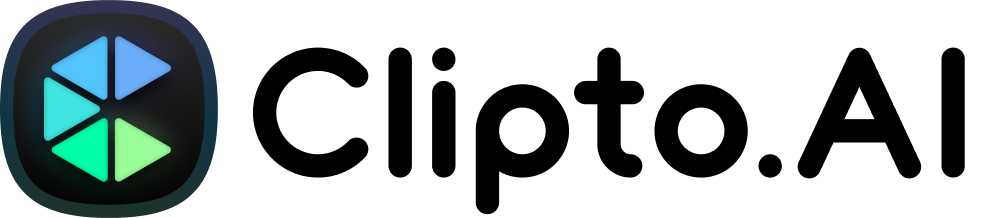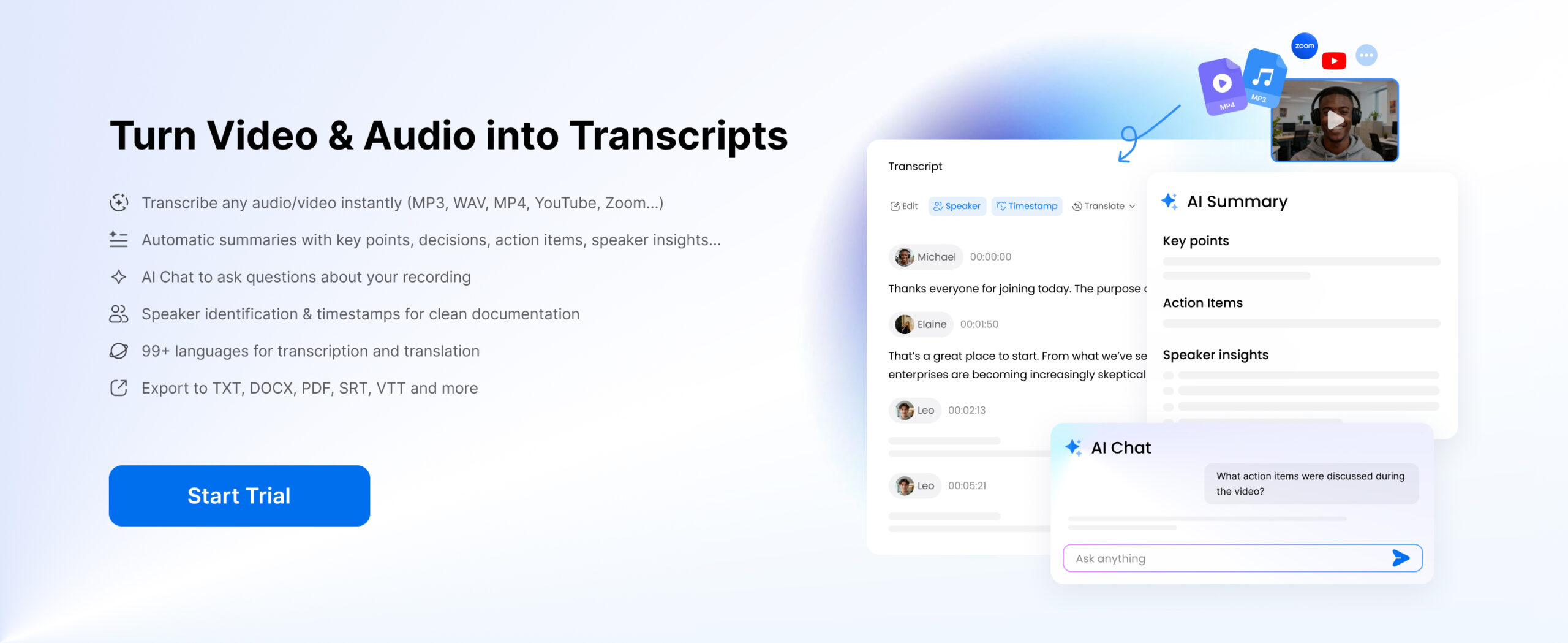If you’re looking for how to get transcript of YouTube video, you’re in the right place. Whether you want to make your content more accessible, repurpose it for blogs or social media, or simply follow along more easily, video transcripts are incredibly useful.
Manually transcribing videos can take hours, but there are smarter and faster ways to do it. In this guide, we’ll walk you through the best methods to get transcript of YouTube video in 2025, including:
- Why You Should Transcribe a YouTube Video
- How to Use YouTube’s Built-In Free Transcription Feature
- How to Get Transcript of YouTube Video Using Google Docs
- How to Get Transcript of YouTube Video Using a Transcript Generator
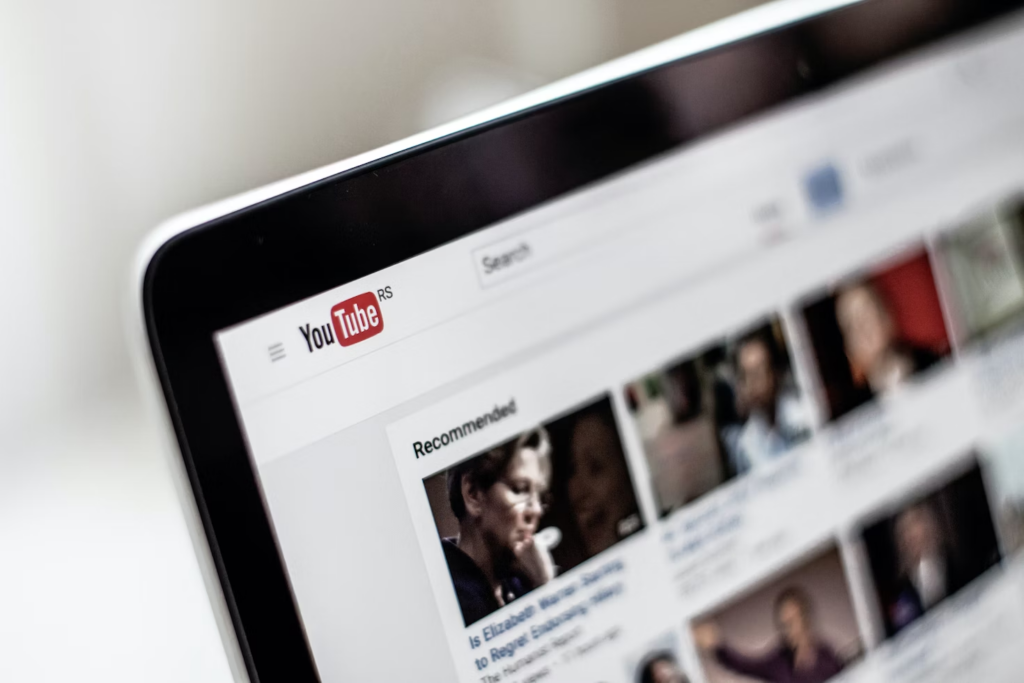
Why Should I Transcribe a YouTube Video?
Transcribing a YouTube video may seem like a frivolous add-on, but it has many benefits. The following are some reasons why you should consider transcribing a YouTube video.
Increased SEO
Search Engine Optimization, often stylized as SEO, is the process of boosting your site’s ranking on search engines for better visibility and greater traffic. With millions of sites active on the internet, boosting your content’s popularity organically can be difficult, which is where SEO comes in.
Transcribed videos help increase SEO by translating the video’s content into text form, allowing popular search engines to index it and display it accordingly. By default, search engines cannot “watch” a video—they rely on text data to determine the context and relevance of that content. Without transcription, your video remains largely invisible to search engines in its natural state.
By transcribing your YouTube videos, you can incorporate relevant keywords that people are likely searching for. For instance, if you have a tutorial, educational video, or product demonstration, having a transcript allows you to maximize the number of keywords associated with that video. This not only helps search engines categorize your content more effectively but also increases the chances of it appearing in relevant search queries.
Greater Engagement
Adding a transcript of a YouTube video enhances viewer engagement by offering multiple ways for audiences to access and interact with your content. Instead of just watching or listening, viewers can also read along or reference the transcription later. This added flexibility caters to different user preferences and allows people in sound-sensitive environments or those with hearing impairments to enjoy your content still.
By offering a transcription, you’re making it easier for your audience to consume the content however they choose. This often results in longer viewing times, as users are more likely to stay engaged with content that is accessible in multiple formats. In turn, this increased engagement boosts your video’s reach and ranking on YouTube.
Global Reach
YouTube is a global platform, with millions of viewers speaking hundreds of different languages. By transcribing your videos, you create opportunities for that content to be translated into other languages, broadening your audience significantly. When videos are transcribed, they can easily be used by automated translation tools or human translators to create subtitles, allowing people from different regions to enjoy your content in their language.
This simple step effectively breaks down language barriers and helps your message resonate globally. With transcription, you not only increase accessibility but also improve the chances of your content being shared and appreciated worldwide. As a result, transcribing videos is a powerful way to extend your reach beyond just local audiences and connect with viewers across borders, expanding your influence and growing your global presence.
Accessibility
Accessibility is a key reason to transcribe your YouTube videos. Many viewers prefer to watch videos on mute, whether in public places, at work, or in other environments where playing audio aloud would be disruptive. By providing a transcription, you ensure that these viewers can still fully engage with your content, even without sound. Additionally, viewers with hearing impairments rely on transcriptions to understand video content. Without accessible text, they may miss out on important information. By providing transcriptions, you create an inclusive experience that ensures everyone can fully benefit from your content, regardless of their hearing ability.
Transcribing videos is not just about reaching more viewers; it’s about creating a welcoming and accommodating environment for everyone. This commitment to accessibility helps build a positive relationship with your audience, making them feel valued and catered to, which can ultimately lead to higher viewer satisfaction and loyalty.
How to Get Transcript of YouTube Video
1. Use YouTube’s Built-In Free Transcription Feature
YouTube itself features a free transcription tool already built into the application. The platform uses speech recognition technology to decipher what is said in the video and then generates a transcript. However, these captions are not always accurate due to audio issues or unclear language. You can take the following steps to view captions and generate a transcript.
For Content Owners
- Sign in to Youtube Studio.
- Select the video on which you want to add or edit subtitles.
- Click on the three dots on the bottom right of the video resembling this: ‘…’
- Edit captions where necessary.
For Video Viewers
- Open the video whose transcript you want on YouTube.
- Click on the three dots on the bottom right of the video resembling this: ‘…’
- Click Show transcript.
Pros of YouTube’s Built-In Transcription
- Convenience: The transcription feature is easily accessible through the YouTube interface, making it quick and convenient to use without needing third-party software.
- Free of Charge: Since the tool is part of YouTube, there is no additional cost, which is especially appealing for users on a budget.
- Fast Transcript Generation: Transcripts are generated almost immediately after video uploading, allowing content creators to add captions without delay.
Cons of YouTube’s Built-In Transcription
- Accuracy Issues: YouTube’s speech recognition technology isn’t always accurate, especially for videos with heavy accents, background noise, or unclear speech. This often means the transcript may contain errors that must be manually corrected.
- Limited Editing Features: While YouTube Studio allows you to edit captions, the interface can be cumbersome for those looking to make extensive changes. The editing features are limited compared to professional transcription tools, especially for users who want to download and edit the transcription for other purposes.
- No Offline Access: The built-in transcription tool only works online through YouTube Studio, meaning you cannot generate or view transcripts offline.
- Poor Formatting: Auto-transcripts often come without punctuation, speaker names, or a clean structure, which makes them harder to follow and less professional-looking.
2. How to Get Transcript of YouTube Video Using Google Docs
Google Docs is another common method for transcribing YouTube videos. This tool is only available on the Google Chrome web browser. It uses your computer’s microphone and Google’s voice typing feature to listen and generate a transcript. Here is how to transcribe a YouTube video using Google Docs.
- Open a blank document on Google Docs
- Click Tools on the top ribbon
- Click Voice typing from the drop-down
- Open the YouTube video you want to transcribe in another adjacent window
- Click Speak in Google Docs
- Click Play on the video
Pros of Using Google Docs for Transcription
- Free and Accessible: Google Docs is free to use and widely accessible to anyone with a Google account, which makes it a cost-effective option.
- Simple Setup: The process is straightforward, requiring minimal software beyond Chrome and Google Docs.
- Editable Transcript: The transcription is created directly in Google Docs, so you can easily edit, format, and save the text afterwards.
Cons of Using Google Docs for Transcription
- Requires Chrome Browser: This method is only available on the Google Chrome web browser, which may limit accessibility for users who prefer other browsers.
- Dependent on Audio Quality: The transcription accuracy heavily depends on the quality of the video’s audio and the microphone being used. Background noise or unclear speech can lead to incorrect transcriptions.
- Manual Process: Unlike automated tools, this method requires you to manually play the video and ensure the microphone accurately captures the audio, which can be time-consuming.
3. Transcribe Your Video Using YouTube Transcript Generator
Clipto is one of the best YouTube transcript generators available today. Powered by advanced AI technology, it can accurately transcribe your favorite YouTube videos in under a minute. Clipto supports over 99 languages, including English, Italian, Spanish, French, Portuguese, German, and Greek.
Multiple exporting options are available on Clipto, allowing smooth transcription regardless of your project’s data format. Its pricing is straightforward and affordable, allowing educators, YouTubers, and business owners to enjoy its services efficiently. Clipto produces near-perfect results, with a transcription accuracy of 99%. It is the trusted platform of top sites and media companies Netflix, Verizon, FOX, Disney, Visa, Zoom, and more. Sign up for a free trial today and experience lighting-fast transcription with incredibly high accuracy.
Pros :
- Unlimited Transcriptions with Subscription: With a subscription, you get unlimited transcription—no limits on minutes, video length, or the number of files.
- High Accuracy with AI Summaries: Clipto.AI offers up to 99% transcription accuracy, perfect for professional applications like interviews, academic research, and content creation.
- Support for 99+ Languages: Clipto.AI supports transcription in over 99 languages, making it versatile and accessible to users worldwide.
- Flexible Export Options: Transcripts can be exported in multiple formats, including SRT, VTT, and plain text. These options make it easy to integrate transcriptions into different workflows, whether for video captioning, content editing, or document sharing.
- Fast Processing: Clipto.AI’s powerful processing capabilities deliver quick transcription results, even for longer recordings. For example, a 30-minute file can be transcribed in under 5 minutes, making it highly efficient.
Cons:
- Subscription Cost: Clipto.AI offers a 7-day free trial, but continued use requires a subscription.
- Internet Dependency: As an online service, Clipto.AI needs a stable internet connection for uploading files and retrieving transcriptions.
- Limited Platform Support: Currently, Clipto.AI has a native application only for macOS. Windows users can access the service through the web-based tool.
How to Translate YouTube Transcripts Into Different Languages
While not always necessary, translating your YouTube transcripts into different languages is a great way to make your content more accessible and appealing to a wider audience. YouTube is a global platform, and translations can help your videos:
- Reach new markets – resonate with viewers around the world in their own language.
- Improve SEO visibility – appear in non-English search results and expand organic traffic.
- Enhance accessibility – allow non-native speakers to better follow and engage with your content.
- Increase shareability – people are more likely to share videos they can easily understand.
Using Clipto to Transcribe and Translate YouTube Videos
Clipto is more than just a transcription tool. It also makes translating your YouTube transcripts into different languages fast and easy. With support for over 99 languages, Clipto helps you break down language barriers and share your content with a truly global audience in just a few steps.
Step 1: Upload Your Video
Paste your YouTube video link (or upload a file) into Clipto.
Step 2: Generate the Transcript
In seconds, Clipto creates a highly accurate transcript of your video.
Step 3: Translate Into Multiple Languages
Choose your target language(s) from Clipto’s built-in translation options.
Step 4: Export Your File
Download your transcript or subtitles in formats like SRT, VTT, or plain text, ready for captions, blogs, or documentation.
Wrap-Up: The Best Way to Get YouTube Transcripts in 2025
Getting a transcript of a YouTube video is no longer difficult. YouTube captions and tools like Google Docs can help, but they often lack accuracy and flexibility.
For creators, educators, and businesses who need fast, reliable results, Clipto offers an all-in-one solution. It delivers accurate transcripts, supports translation into over 99 languages, and makes exporting simple. With Clipto, your videos become more accessible, searchable, and ready to reach a global audience.
FAQs: How to Get Transcript of YouTube Using Clipto.AI
How accurate is the Clipto YouTube video transcription tool?
Clipto.AI is known for its high accuracy, achieving over 99% for major languages, with most other languages exceeding 90%. This ensures high-quality transcriptions that require minimal editing.
How many YouTube videos can I transcribe?
With a paid subscription, there are no limits—you can transcribe as many Youtube video as you need, making Clipto.AI perfect for creators with large transcription needs.
How do I get a transcript from a YouTube video?
It’s simple. Upload your YouTube video to Clipto.AI, and the platform will instantly generate an accurate transcript for you. You can edit the text as needed, and export it in various formats such as SRT, VTT, and TXT. Clipto.AI also offers export options for Final Cut and Premiere Pro, making it easy to integrate into your editing workflow.
How long does it take to transcribe a 10-minute Youtube video?
With Clipto.AI’s advanced AI-powered transcription, it takes about 1 minute to transcribe a 10-minute video. The process is both quick and accurate, allowing you to save time.
What if my video has multiple speakers?
Clipto.AI can handle multiple speakers effortlessly. It distinguishes between speakers with high precision and even identifies them for future transcriptions, ensuring the final transcript is clear and easy to follow.
Can I download or save the transcript in different formats like .txt or .srt via Clipto?
Yes, you can! Clipto allows you to download your transcript in multiple formats, including .txt for plain text and .srt for subtitles. This makes it easy to repurpose your transcript for captions, blog posts, video editing, or other content needs.
Is Clipto.AI secure?
Yes, Clipto.AI prioritizes your data security. It uses advanced encryption and strict privacy measures to keep your transcriptions safe and confidential. You have full control over your data, including the ability to delete your video files at any time.
Can I generate a summary from the transcript automatically with Clipto?
Yes, you can! Clipto’s built-in AI automatically generates concise summaries from your transcripts. Once your transcription is complete, simply click on the “Generate Summary” button. The AI will analyze the content and provide a clear overview, saving you time and helping you quickly grasp the key points—perfect for interviews, meetings, or long-form videos.